LC-MK-SKB-3-WL
3-keys custom small keyboard(wireless), 2.4G USB Bluetooth two modes , hot swappable keys , three application scenarios , key customization
local_shipping FREE SHIPPING Belgium-France-Nederland-Germany on ALL PRODUCTS for 125 € order
Site hosted and secured in Eu.
Packages transported with the service of Bpost, DpD, PostNl or your own carrier.
Defective devices (not electronic components) are (according to the manufacturer's warranty) exchanged or repaired.
LC 3-key wireless custom keyboard, supporting wired USB, wireless 2.4G, and Bluetooth modes. It has 3 independent keys, and a rotary encoder can be used in conjunction with key value editing software to achieve key code editing for each key. It has 3 scene modes and can use different key values in different scene modes
Functional Features
USB+2.4G+Bluetooth 3 modes
RGB lighting effects
Supports regular keys, multimedia keys, and mouse key functions
Support key editing function, each key can be customized
Introduction and Explanation
Board size: 98mm * 33mm * 13mm/59g
The three keys are independent and can only be pressed one at a time. They cannot be pressed in combination. Select the encoder to turn left or right, and press
The unplug power switch is used to turn off/on the power. Each key can have a custom key value

Default key function:
Scenario 1 (default) Scenario 2 Scenario 3
Key Key 1 Ctrl+A (select all) Next track F12
key 2 Ctrl+C (copy) Previous track Browser
key 3 Ctrl+V (paste) Pause/Play Explorer
Knob Turn left Scroll up the mouse Volume+ Volume+
Press Ctrl Mute Mute
Turn right Scroll down the mouse Volume - Volume-
The switching between wired and wireless modes is achieved through USB insertion or not
Insert USB and enter wired mode
Do not plug in USB, turn on the power switch, use internal battery power, enter wireless mode
Instructions for use
1. Wired mode
The key is connected to the computer through a type-c cable, and when the power switch is turned on, the RGB lights will turn on Press the key to implement the default function in the table

2. 2.4G wireless mode
By default, the wireless receiver and keyboard have already been paired at the factory, so users do not need to pair them again and can use them immediately
Insert the receiver, the receiver will flash blue light twice and then turn off
When the user flips the keyboard power switch, the keyboard will flash green light, indicating entering 2.4G mode. Pressing the key will receive instructions and the receiver will flash blue light
The 2.4G mode will automatically sleep after 10 seconds of pressing the stop key, and pressing the key again will wake it up

2.4G Re pairing Process
If 2.4G can be used normally, it is not recommended to pair again
If the connection cannot be made, you can try re pairing
1. Insert the receiver, open the key value editing software, click the reset key in the red circle. The receiver will turn on blue light continuously, indicating a successful reset. Unplug the receiver
LC-MK-SKB-3-WL-08.png
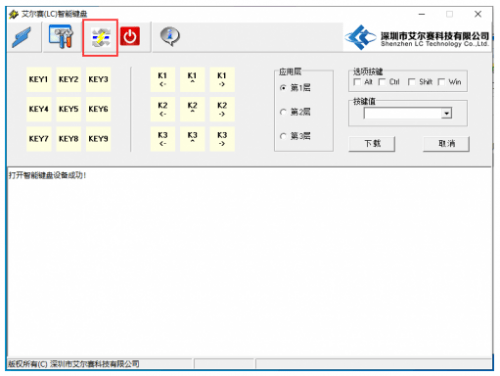
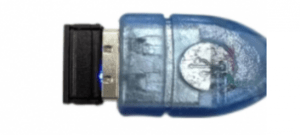
2. Insert the Type-C cable into the keyboard, open the key value editing software, click the reset key in the red circle, and the keyboard will automatically reset.
Never insert the receiver in this step
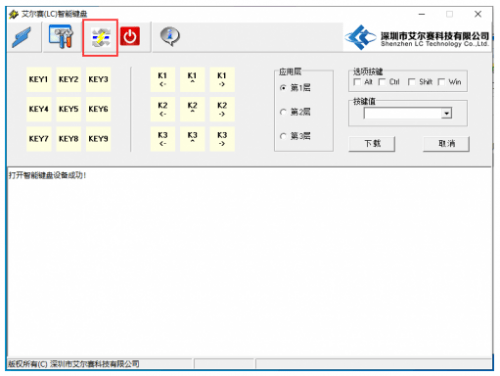
3. Turn off both the receiver and keyboard, insert the receiver first, and the blue light on the receiver will remain on. The keyboard does not require a Type-C cable. Simply turn on the power switch to enter 2.4G mode, and the green light will flash. At the moment the keyboard is powered on, the blue light on the receiver will turn off, indicating successful pairing
4. Both the receiver and keyboard are powered off and restarted, indicating successful pairing. 2,. 4G should work normally. If it doesn't work, you can try pairing multiple times
3. Bluetooth mode

Press and hold two keys to turn on the power switch. If the blue light flashes, enter Bluetooth mode. Use a computer or phone to connect the Bluetooth LC Keyboard
Bluetooth mode can only use regular keys, mouse and multimedia keys cannot work
4. Custom key value
It is recommended to configure in wired mode, which has high stability
Open the key value editing software, select the key number, choose the application layer, enter the key value, and click download
You can see a prompt indicating successful download, for example, as shown in the following figure. Press button 1, and the computer will output A
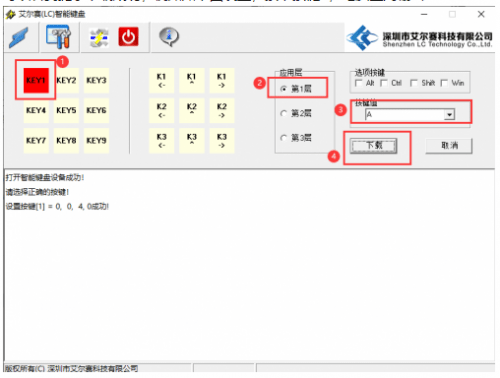
Select the key in the red box for the rotary encoder, for example, set left turn to left arrow: select left turn in the red box, select the first layer, press the left key on the keyboard in the key, click download
At this time, turn the encoder left and the cursor on the screen moves to the right
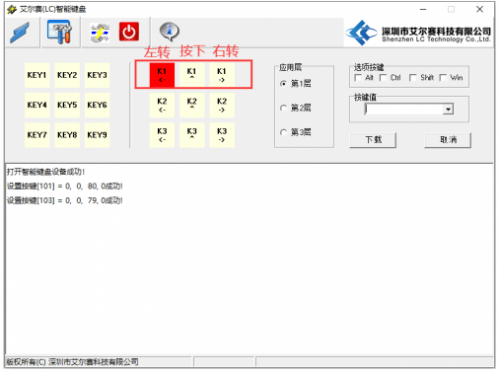
5. Scene switching function
Press and hold three keys simultaneously for 3 seconds, then release them to enter scene switching mode, where the lights will switch from being off at the same time to only one light on
If light 1 is on, it means you are in scene 1. If light 2 is on, it means you are in scene 2. Rotate the knob to select scenes 1, 2, and 3
In different scenarios, each key can have a different key value. After selection, turn off the power and restart to enter the corresponding scene mode
6. Light off function
Press the encoder key for 3 seconds to turn on/off the lights to achieve power saving and extend battery life
Software include
Returns Policy
You may return most new, unopened items within 10 days of delivery for a full refund. We'll also pay the return shipping costs if the return is a result of our error (you received an incorrect or defective item, etc.).
You should expect to receive your refund within four weeks of giving your package to the return shipper, however, in many cases you will receive a refund more quickly. This time period includes the transit time for us to receive your return from the shipper (5 to 10 business days), the time it takes us to process your return once we receive it (3 to 5 business days), and the time it takes your bank to process our refund request (5 to 10 business days).
If you need to return an item, simply login to your account, view the order using the 'Complete Orders' link under the My Account menu and click the Return Item(s) button. We'll notify you via e-mail of your refund once we've received and processed the returned item.
Shipping
We can ship to virtually any address in the world. Note that there are restrictions on some products, and some products cannot be shipped to international destinations.
When you place an order, we will estimate shipping and delivery dates for you based on the availability of your items and the shipping options you choose. Depending on the shipping provider you choose, shipping date estimates may appear on the shipping quotes page.
Please also note that the shipping rates for many items we sell are weight-based. The weight of any such item can be found on its detail page. To reflect the policies of the shipping companies we use, all weights will be rounded up to the next full pound.
- "Excellent products and excellent service." - Josephine
- "Excellent value. High quality products at reasonable prices." - Warren
- "Outstanding customer service." - Jack
- "You're the best! Thank you!" - Tatiana










